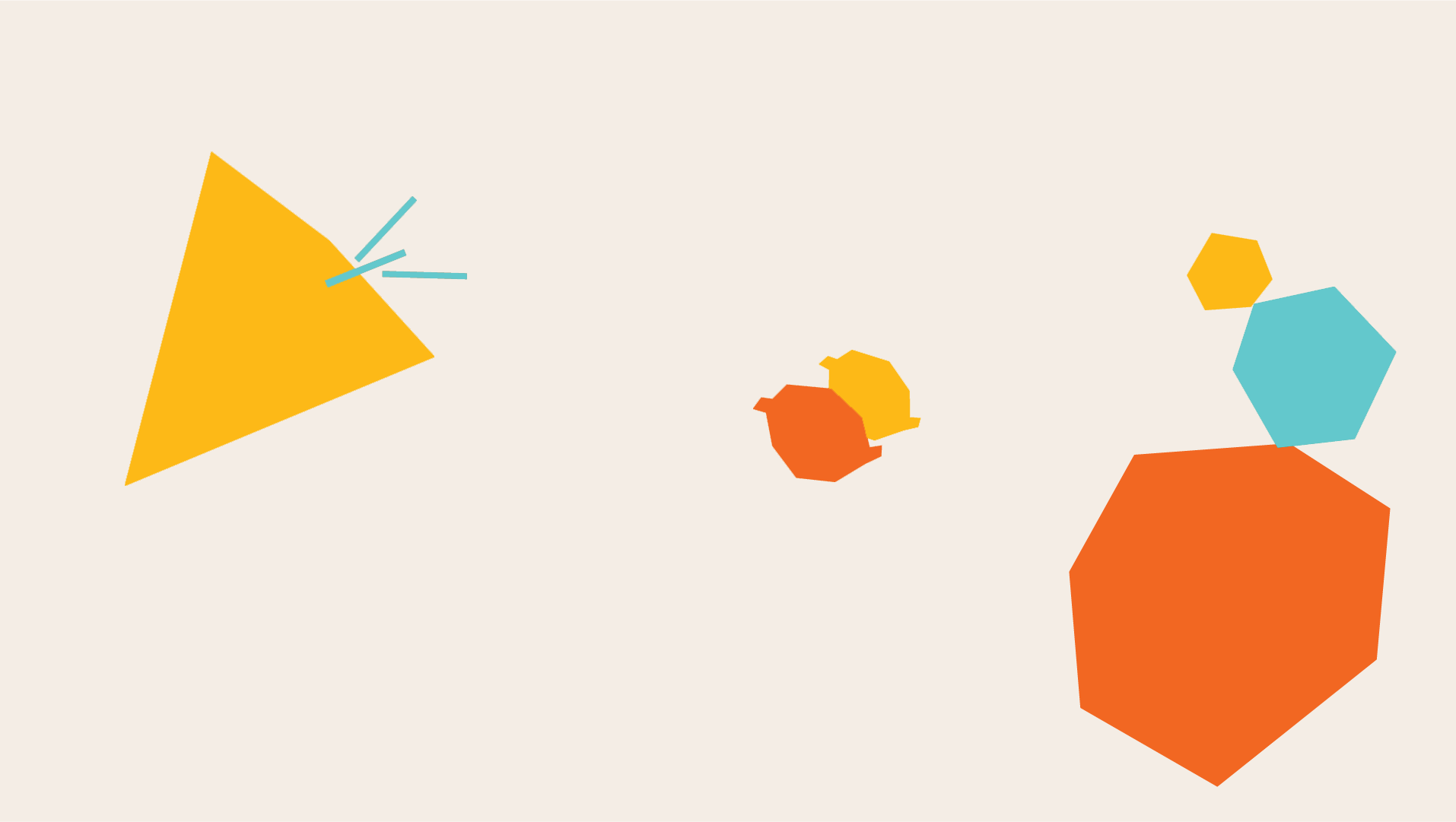
How to Use the Tools
All of our tools are hosted on Google Docs, Google Sheets, and Google Slides so that users can easily save and customize the templates. To open a tool, click on the “View Now” button under the tool you’d like to use. Below are tips on how to save, edit, and print your tools.
Save a copy of the tool to your Google Drive
In the menu, click File > Make a copy. In the pop-up box that appears next, type a name for the file in the Name. Then choose a Folder where you would like the file to be saved. Click Make a Copy.
Download a copy of the file
At the top, click File > Download. Choose a file type. The file will download to the Downloads folder on your computer.
Edit the tool to make it your own
If you saved a copy of the tool to your Google Drive, then you can open your copy and edit it directly in Google Docs, Google Sheets, or Google Slides.
If you downloaded a copy of the tool to your computer, open it on your computer with the appropriate program (Word, Powerpoint, Keynote, etc).
Print your tool
To print your tool, make sure you have set your print settings to maximize the print quality for each file type. Follow these tips for best print outcomes.
Can’t find your tool in Google Drive?
If you saved your tool to your Google Drive and aren’t able to locate the file, try these tips on the Google Drive Help page.
